SmartHub® puts the power to manage your Benton PUD account right at your fingertips. Whether you want to track your energy usage, view billing history, make payments, or customize notifications, SmartHub® makes it easy and convenient. With just a few clicks, you can gain valuable insights, stay informed, and manage your account anytime, anywhere.
Ready to get started? Sign up today or keep reading to learn more about what your SmartHub® account has to offer.
Already enrolled? Log in to SmartHub® to manage your account.
- Navigate to the SmartHub® site
- Fill out the Account Registration form- You will need:
- Benton PUD account number from your bill
- Last Name or Business Name on the account (check your bill to confirm the name)
- Your email address
- Mailing zip code or amount of your last bill
- Log in - Expect a registration confirmation email. A temporary password will be provided in the confirmation email; log in using the temporary password and then set your own password. Be aware that passwords are case sensitive. After you have enrolled, you'll use the same email address and password each time you log in.
- Create a security phrase - The security phrase will be required to complete a number of processes in SmartHub.
- Download the app - Search for SmartHub in the App Store
- Choose your service provider - Once the app is downloaded, you will be prompted to search for your power service provider. Search for Benton PUD and confirm.
- Fill out the Account Registration- You will need:
- Benton PUD account number from your bill
- Last Name or Business Name on the account (check your bill to confirm the name)
- Your email address
- Mailing zip code or amount of your last bill
- Log in - Once you've registered your account, log in via the app.
- Download the app - Search for SmartHub in the Play Store
- Choose your service provider - Once the app is downloaded, you will be prompted to search for your power service provider. Search for Benton PUD and confirm.
- Fill out the Account Registration- You will need:
- Benton PUD account number from your bill
- Last Name or Business Name on the account (check your bill to confirm the name)
- Your email address
- Mailing zip code or amount of your last bill
- Log in - Once you've registered your account, log in via the app.
- Go to SmartHub on the web or on your smart phone and sign in.
- Click on Settings within the menu options.
- Click on Manage Notifications.
- Click on Service and select the different ways in which you would like to be contacted. Different services include Power Outage, Power Outage Restored, and Power Outage Update.
- After you’ve made your selections click save to make sure your new notifications have gone into effect.
Yes. We have an added layer of security in SmartHub®. You will be asked for a security phrase. The security phrase is required to make payments, store or update credit cards or bank accounts, or sign up for Auto Pay.
Here are a few tips to help you enroll in SmartHub®:
- Sometimes accounts are set up in a different last name, such as a maiden name or roommate’s name. Use the last name on your bill.
- If you are registering a business, use the business name when it requests last name.
- If you are enrolling multiple accounts which appear on one billing statement, you will need to select one account from the statement to register as a new user. When prompted to respond to Security Question 1, you have the option of entering the “Most Recent Bill Amount” or “Mailing Zip Code” to authenticate your account information. If you choose to enter “Most Recent Bill Amount,” be sure to enter the “Total Due” associated with that specific address and account number.
You need to use the same password you created when you set up your account. If you cannot remember the password, click on “Can’t access your account” and you will be prompted to request a new password. To request a new password, you will need your Benton PUD account number, last name, and email address used to register. You may also contact Customer Service and we will be happy to assist you.
After five attempts to log in with an incorrect email or password, you will be locked out and will need to contact Customer Service.
Customer Service is available during normal business hours, 7:30 AM - 5:30 PM, Monday - Thursday. Please call (509) 582-2175 (Kennewick) or (509) 786-1841 (Prosser) to schedule an appointment.
You may also email your questions to us. Describe the situation completely and include your name, address, Benton PUD account number, and e-mail address used to register for SmartHub®. We will make every effort to reply to emails within one business day or sooner.
Navigate to Bill & Pay to:
- Review your billing history, with an easy-to-scroll overview showing the bill date and total due--you can click into each bill to view in full
- Make a payment based on total due or another amount
- Payment types accepted by SmartHub® include credit card (Visa/MasterCard/Discover), debit card, and bank account
- See your payment history, including date, amount, and payment method used
- Set up a self-service payment arrangement--learn more about this feature on our Billing Options page
We have several opt-in billing and payment programs. If you are enrolled in these programs, additional screens related to them will also be available in the Bill & Pay section. If you are interested in learning more about each program or enrolling, click on the links below.
Navigate to Settings and then Stored Payment Accounts to:
- Manage your payment methods in the app, including adding, updating, or removing cards or accounts.
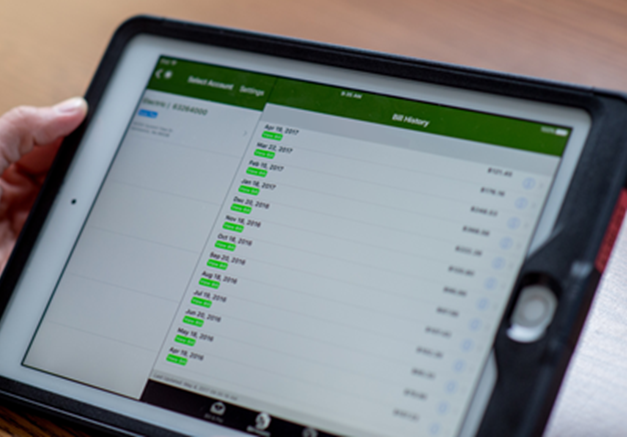
The Usage section in SmartHub® provides detailed energy reports and graphs, helping you stay informed about how much electricity you're using and see how it compares to your historical data at your service location. By analyzing trends, you can uncover usage patterns, adjust your habits, and find opportunities to save energy and lower your bill. You may even catch signs of an inefficient appliance before it becomes a larger problem.
Explore the Usage section options:
- Average Usage: See how your energy consumption aligns with high, low, and average temperatures during a selected time period, helping you understand how weather impacts your usage.
- Usage Comparison: Compare your month-to-month energy usage and review changes in total charges, energy consumption, and temperature fluctuations over time.
- Usage Explorer: Dive deeper into your energy consumption with hourly, daily, or monthly intervals reports. Customize your date ranges to visualize how your usage varies throughout the day, month, or year.
The Usage section makes it easy to see that weather is one of the biggest influences on your electric bill. Even a few days of extreme temperatures can significantly increase your energy consumption. Learn more about factors that contribute to high usage and high bills so you can take control of your energy costs.
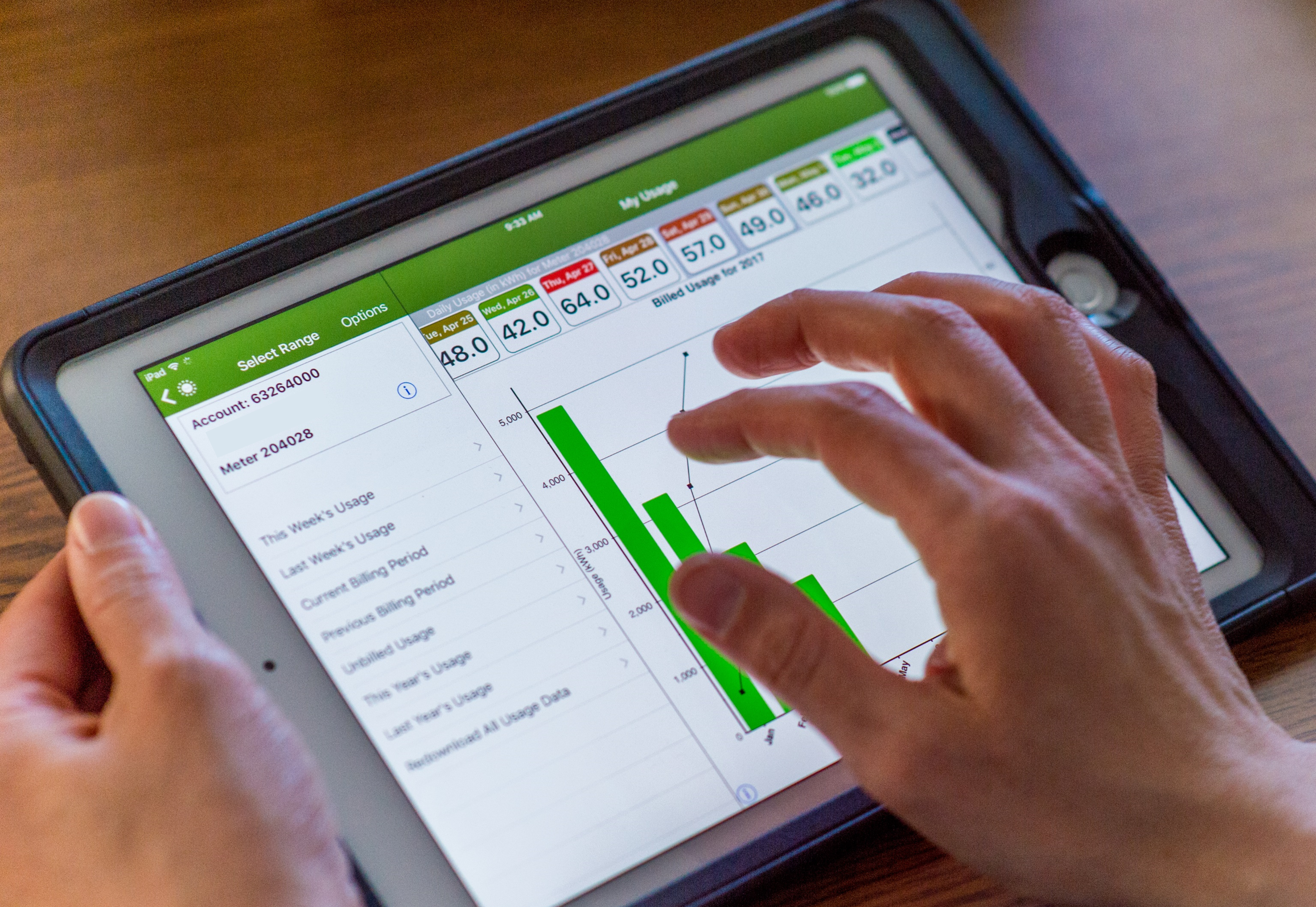
You might know that enrolling in SmartHub® is the first step to going paperless and receiving your bill notification as soon as it's ready, along with any other paperless communications. But there is also a wide range of customizable settings and notifications to keep you informed about your account. Stay connected to what matters most.
Set Up and Manage Notifications
Here are just some of the notifications you can enable:
- Billing Reminders: Be notified when your bill is ready, when your payment arrangement is due, or be reminded you have an upcoming due date.
- Payment Confirmations: Get confirmation when your payment is processed.
- Outage Alerts: Receive updates about power outages for your account service location, including when an outage has been reported, when the power should be back on and when it has been restored.
How to Sign Up for Notifications
Getting started is easy:
- Log in to your SmartHub® account
- Navigate to the Settings section and then Manage Notifications
- Choose the alerts you'd like to receive and how you'd like to receive them (email, text, or push notification) and save
Personalize Account Settings
SmartHub® also offers a variety of settings to help you manage your account. You can:
- Update your contact information and add additional contact methods
- Choose to go paperless for your bill
- Add additional users to your account
How do you prefer to stay informed?
In SmartHub®, you decide how to receive account notifications. Email is the default but choose one or all of these methods to stay connected in the way that works best for you!
- Text Message
- Push Notification
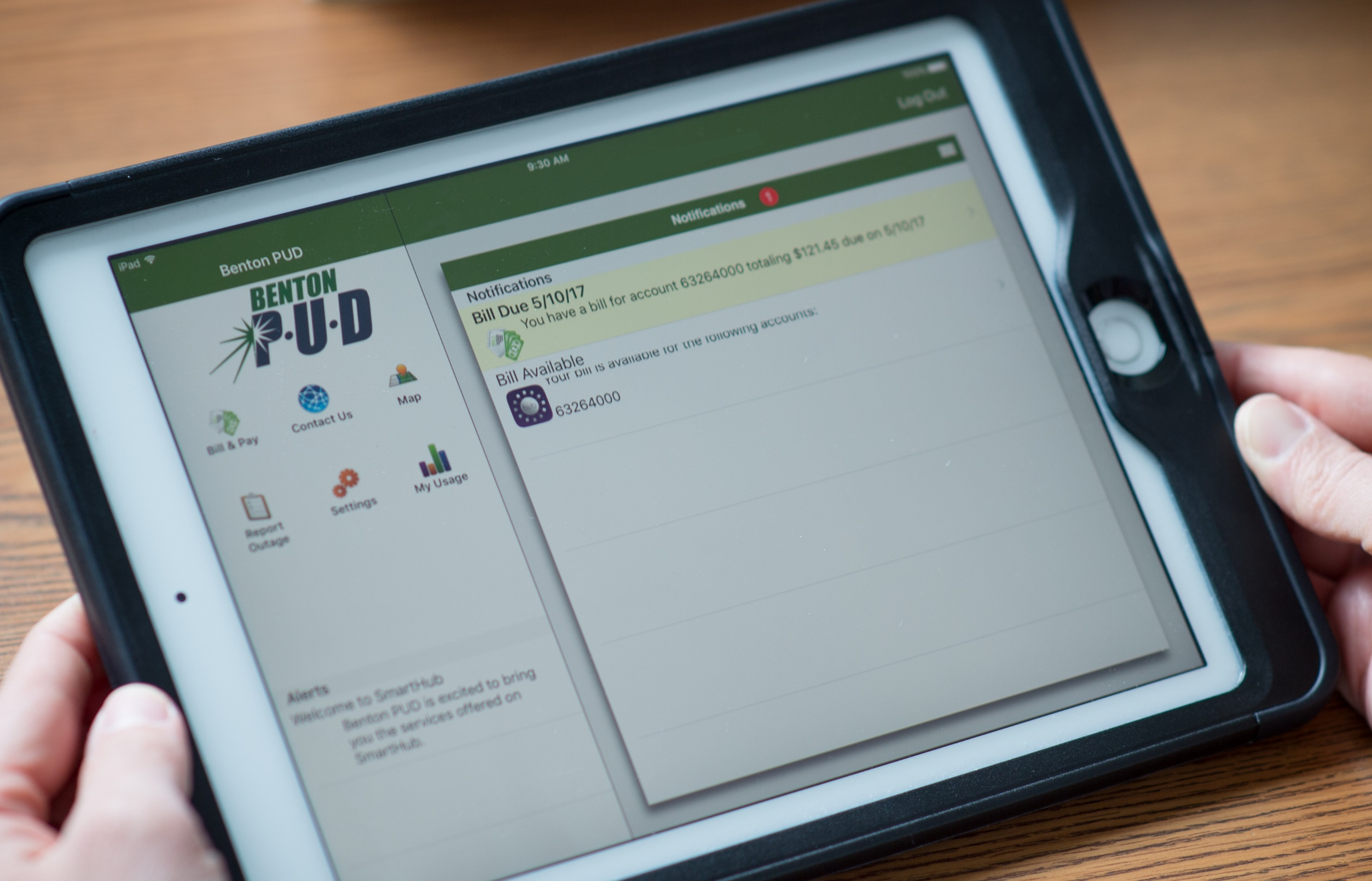
SmartHub® makes it easy to connect with Benton PUD for your account needs, whether you're reporting a power outage, submitting a question, or tracking the status of an outage or pending service order. You're always just a few clicks away from assistance.
Report a Power Outage
Experiencing a power outage? Use the Report Power Outage feature to notify us quickly and efficiently. Once submitted, our system logs your report and notifies our staff. This tool can even help us identify the affected area, making it easier to find the cause and restore power as quickly as possible.
Ask a Question
Have a question or need assistance with your account? While you're always encouraged to call or visit us in person for urgent matters, the Report an Issue option offers an easy, convenient way to reach us for less time-sensitive inquiries. Here's how it works:
- Select the reason for your inquiry from the dropdown menu
- Choose the relevant account the question pertains to
- Add any details in the comment field and include your preferred contact information
A customer service representative will receive the inquiry and follow up with you. Here are some of the topics available:
- Questions about your bill
- Set up or unenroll from the Budget Payment Plan
- Change your bill due date or update the personal information on your account
- Stop your service
- Make a Round Up for Helping Hands donation
- Request a high bill investigation
Track Outage and Service Order Status
Keep tabs on your outages and service requests with the Track Issue Status feature. This tool provides updates and history for your service location, allowing you to:
- View the status of current power outages or pending service orders
- Check your outage history, including when power was restored
- Review service order history, including type and completion date
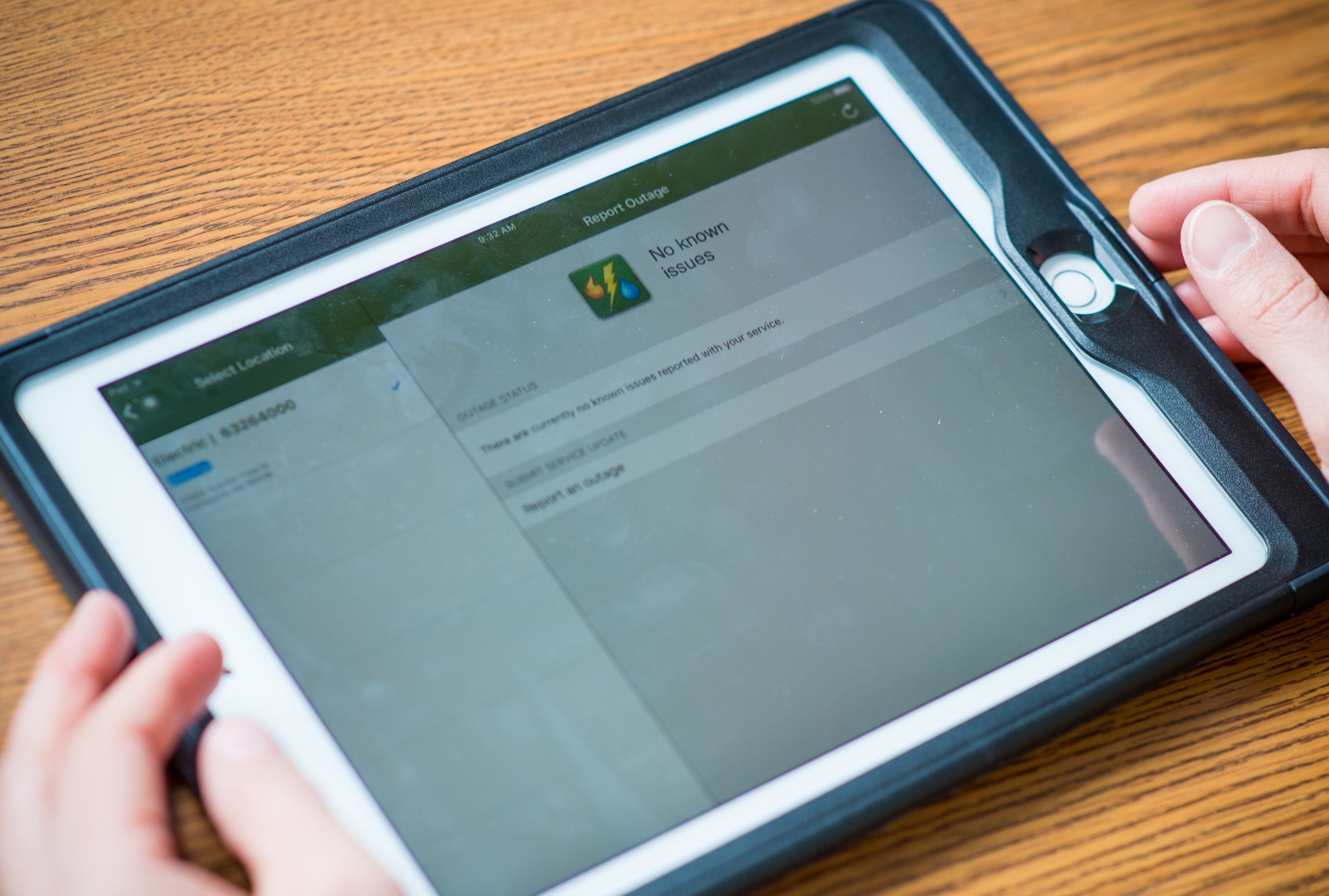
.png?lang=en-US)
